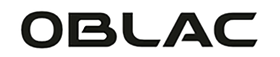More and more people are using the Apple Watch to pay for their purchases. Thanks to the useful functions of the Apple Watch, paying with this device is easier than ever before. But how exactly does paying with the Apple Watch work and how do you set it up with your bank? In this blog post we cover everything you need to know about paying with the Apple Watch.
We start with an explanation of how you can actually pay with the Apple Watch. We'll discuss the steps you need to follow to add your payment card to the Wallet app and how to pay with your Apple Watch. Then we will continue with specific information about the use of ING, Rabobank and ABN Amro in combination with the Apple Watch. We discuss step by step how you can activate and use payment with these banks with your Apple Watch.
Whether you're new to paying with your Apple Watch or already experienced using it, this blog post provides useful information for anyone wanting to learn more about paying with the Apple Watch. This way you can pay easily and quickly, wherever you are and whatever you want to buy. Read on to discover all the details about paying with the Apple Watch and how to set it up for your bank.
How do you pay with the Apple Watch?
We start with an easy step-by-step explanation of how you can pay with the Apple Watch. Next we will explain how to link different cards / bank accounts to the Apple Watch or Apple Pay.
- Make sure the Apple Watch is unlocked and, of course, on your wrist.
- Briefly press the side button twice.
- Then choose the relevant card.
- Now hold your Apple Watch next to the ATM or contactless card reader with the screen of your Apple Watch facing the reader.
- Wait until you feel a vibration.
- The payment is now complete.

Add card to your Apple wallet
You can add payment cards to the Apple wallet via your iPhone and Apple Watch. As soon as you have added these cards, you can in principle immediately pay with your Apple Watch. Below is a step-by-step plan on how to add a payment card to your Apple Watch:
- Open the Apple Watch App in your iPhone.
- In the 'My Watch' tab, tap 'Wallet & Apple Pay'
- If you have already added a card to your iPhone, this payment card is already ready. Then just tap on 'Add' next to the card you want to add.
- For other cards, click Add Card and follow the onscreen instructions.

Pay with ING on the Apple Watch
To be able to pay with ING on the Apple Watch, you must first add an ING debit card to your Wallet App. You can do this as follows:
- Go to the ING app and select the option 'Apple Pay' under 'settings' in the top right corner.
- Choose for which account you want to activate Apple Pay.
- Choose "Add to Apple Wallet." After clicking this button, choose 'Apple Watch'.

Pay with Rabobank on the Apple Watch
Of course you can also pay contactless if you are a Rabobank customer. In principle, you can take the same steps for this and link a Rabobank bank account to your Apple wallet via your iPhone and Apple Watch. You can also add a card to your Apple wallet via the Rabo App:
- Log in to the Rabo App.
- Go to 'Service' at the bottom right of the App.
- Then choose 'Apple Pay'.
- Select a debit or credit card.
- Then link your debit card to your Apple wallet

Pay with ABN Amro on the Apple Watch
You can also pay with the Apple Watch via ABN Amro . Here too, you can add an ABN Amro payment card via your iPhone and Apple Watch. It is also possible to add a card via the ABN Amro app. This can be done as follows:
- Open the ABN Amro app on your phone.
- Go to 'Self arrange'.
- Then go to 'Apple Pay'.
- Choose the payment card you want to add to the Apple wallet.
- Choose the device you want to link Apple Pay to. In this case, of course, this is the Apple Watch.
- You can now pay via your ABN Amro account!
Conclusion
Hopefully this blog post has helped you understand how to pay with the Apple Watch and how to set it up with your bank, be it ING or Rabobank. By following the steps we've discussed, you can now pay quickly and easily with your Apple Watch, which will save you time and hassle at the checkout.
But it is important to remember that paying with the Apple Watch must be done securely. Make sure you have enabled the necessary security settings and know how to prevent fraud or loss of your Watch. By paying responsibly with the Apple Watch, you can take full advantage of the useful functions it offers.
So what are you waiting for? Get started setting up payment with your Apple Watch and enjoy the convenience it offers while shopping and paying. And don't forget to share this blog post with others who are also interested in paying with the Apple Watch. Thank you for reading!